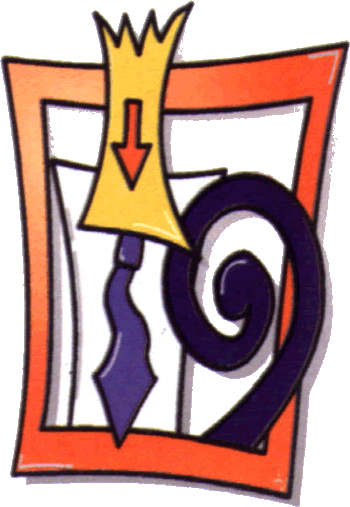0) con Battery Eater (allegato) - http://www.batteryeater.com/about.html
Testing your laptop’s battery will, of course, cause it to run out of juice. When the battery does finally kick the bucket everything on your computer will be shut down and the laptop will automatically go into hibernation.
Battery Eater is one step ahead of your laptop, however. The program automatically generates a report once your computer’s laptop battery can endure no more.. This report is filed in your Battery Eater installation folder and is labeled with the date that you ran the benchmark.
When you open the folder you will be greeted with a .beg file called discharge and a log. The Discharge file has the information you need, but you won’t be able to view it with Excel or any other program. To generate a readable version of the report you must drag and drop the .beg file onto the Battery Eater executable file (called BEPro.exe.) The report will open automatically in your default web browser.
1) con il programma incorporato win7
eseguire cmd come amministratore
Digitiamo powercfg -energy
- Terminato il test, apriamo la pagina di rapporto Energy-report.html presente nella cartella C:\Windows\system32 e verifichiamo se la batteria ha problemi di carica. Scorriamo la pagina e in Batteria: informazioni batteria verifichiamo i valori di Capacità nominale e Ultima Carica Completa.
- Se entrambi i valori sono uguali, ciò significa che la batteria ha un rendimento pari al 100% rispetto a quello iniziale, se invece il valore di Ultima Carica Completa è inferiore, significa che la batteria ha perso parte della sua capacità elettrica. Grazie a questa utility sapremo di quanto.
2) con il programma di test di HP (allegato qui sotto)
3) con le linee guida di Microsoft - capitolo 5 - allegate qui sotto...
- PowerCfg /energy
This tool scans the system for common, high-level energy efficiency problems and generates an HTML report that describes any problems that it finds.
- Xperf
This tool provides additional information over the Windows Reliability and Performance Monitor to better analyze specific power-related issues. In addition, XPerf can help analyze specific problems that are related to application start times, boot times, and interrupt activity and can provide more detailed information on resource usage
http://msdn.microsoft.com/en-us/windows/hardware/gg487547.aspx